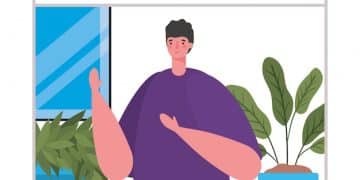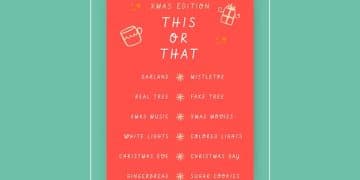Notion App: Your Step-by-Step Guide to Building an All-In-One Workspace

Notion is a versatile app that allows users to create a fully customized, all-in-one workspace, centralizing tasks, notes, databases, and projects; this step-by-step guide walks you through effectively setting up and leveraging its features for enhanced productivity and organization.
Discover the power of the Notion app and how it can revolutionize your organization. This step-by-step guide will show you how to build your all-in-one workspace, streamlining your tasks and boosting productivity.
What is Notion and Why Use It?
Notion is more than just a note-taking app; it’s a powerful platform that combines databases, project management, and collaboration tools into a single, customizable workspace. But why should you consider using Notion?
From students managing class notes to businesses coordinating complex projects, Notion offers unmatched flexibility and adaptability. It’s a digital Swiss Army knife for productivity.
Key Benefits of Using Notion
Here are some compelling reasons to integrate Notion into your workflow:
- All-in-One Workspace: Consolidate your notes, tasks, calendars, and databases in one place, eliminating the need for multiple apps.
- Customization: Tailor your workspace to fit your specific needs and preferences, with a wide range of templates and building blocks.
- Collaboration: Seamlessly collaborate with teams on projects, share documents, and manage tasks in real-time.
- Increased Productivity: Streamline your workflow and boost productivity by centralizing information and automating tasks.
Notion’s power lies in its ability to adapt to almost any workflow or organizational style. Whether you prefer Kanban boards, detailed databases, or simple lists, Notion bend to your will.
In essence, Notion aims to be the single source of truth for all your information, projects, and tasks, offering a central hub for staying organized and productive.
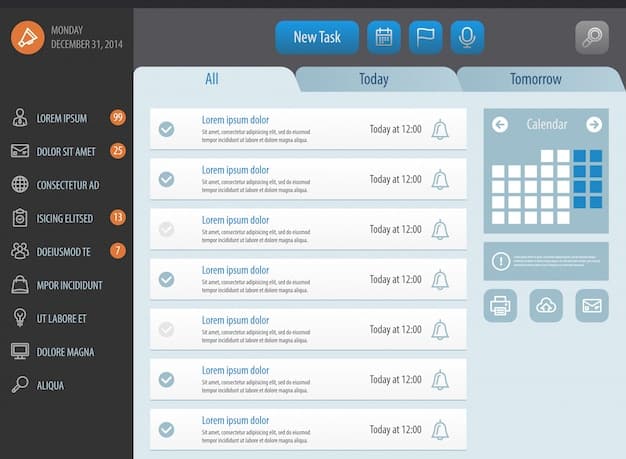
Setting Up Your Notion Account
Getting started with Notion is straightforward. Here’s a step-by-step guide to setting up your account and familiarizing yourself with the interface.
First, you need to create a Notion account. Fear not; the process is quite painless.
Step-by-Step Account Setup
- Visit the Notion Website: Go to the official Notion website and click the “Get Notion Free” button.
- Sign Up: Choose to sign up with your email address, Google account, or Apple ID.
- Download the App: Download Notion for your desktop (Windows or macOS) or mobile device (iOS or Android).
- Choose a Plan: Notion offers a free plan with limited features, as well as paid plans with more storage and collaboration options. Select the plan that best fits your needs.
Once your account is set up, take some time to explore the Notion interface. The sidebar provides access to your workspaces, templates, and settings.
Familiarize yourself with the basic building blocks of Notion: pages, blocks, and databases. Pages are the foundation of your workspace, while blocks are individual elements like text, images, and tables that you can add to pages.
By following these steps, you’ll be ready to start customizing your Notion workspace and leveraging its powerful features.
Understanding Notion’s Building Blocks
Notion’s flexibility comes from its modular construction. Understanding these building blocks is crucial to mastering the app.
From basic text blocks to intricately linked databases, Notion provides a toolbox of elements to construct your ideal workspace.
Key Elements to Master
- Pages: The foundational element, acting as containers for all your content. Each page can hold text, databases, and even other pages.
- Blocks: Individual pieces of content within a page, such as text, images, videos, code snippets, and more.
- Databases: Powerful tools for organizing and managing information. Use them for project tracking, CRM, or content planning.
- Templates: Pre-designed pages and databases to help you get started quickly. Notion official templates cover a wide range of use cases.
Experiment with different block types to see how they can be combined to create custom layouts and workflows. Drag and drop blocks to rearrange them and create the perfect page structure.
Remember, the beauty of Notion is that everything is customizable. If a template doesn’t quite fit your needs, you can easily modify it to create something that works perfectly for you and your team.
Creating Your First Notion Page
Creating your first page in Notion is your first step towards building a personalized workspace. It’s surprisingly easy, but understanding the process will help you get the most out of the platform.
Start with a blank canvas or leverage one of Notion’s many templates to accelerate your workflow.
Steps to Craft a Page
- Click “Add a Page”: In the left hand sidebar, click on the “Add a page” button in either your private or shared workspace.
- Name Your Page: Give your page a descriptive name that reflects its purpose (e.g., “Project Tracker,” “Meeting Notes,” or “Personal Journal”).
- Add Content: Start adding text, images, videos, and other content to your page. Use the “/” command to quickly access different block types.
- Customize the Layout: Drag and drop blocks to rearrange them and create the optimal layout for your content.
Don’t be afraid to experiment with different layouts and block combinations. The more you play around, the better you’ll get at creating pages that are both functional and visually appealing.
Consider adding a cover image or icon to your page to make it more visually appealing and easier to identify in your workspace. Notion offers a wide range of options for customizing the appearance of your pages.
Organizing Information with Databases
Databases are at the heart of Notion’s power and flexibility. They allow you to organize and manage information in a structured way, with customizable views and properties.
Whether you’re tracking project progress, managing customer relationships, or planning your content calendar, databases provide the tools you need to stay organized.
Database Types and How to Use Them
Notion offers several database types, each with its own strengths and use cases:
- Table: A classic spreadsheet-style database with rows and columns.
- Board: A Kanban-style database for managing tasks and projects.
- List: A simple database for organizing information in a linear format.
- Calendar: A database for tracking events and deadlines.
To create a database, simply type “/” followed by the database type (e.g., “/table,” “/board”) and select the option from the menu. You can then customize the database properties to fit your specific needs.
One of the most powerful features of Notion databases is the ability to create different views. For example, you can create both a table view and a calendar view of the same database, allowing you to see your information in different ways.
Experiment with different database types and views to find the combination that works best for you. Don’t be afraid to get creative and customize your databases to meet your unique needs.
Tips and Tricks for Advanced Notion Users
Once you’ve mastered the basics, you can take your Notion game to the next level with these advanced tips and tricks.
From automating tasks to integrating with other tools, there are endless possibilities for enhancing your Notion workflow.
Maximize Your Notion Experience
- Use Formulas: Automate calculations and data analysis with Notion formulas.
- Create Relations: Link databases together to create complex relationships between different types of information.
- Embed Content: Embed content from other apps and websites directly into your Notion pages.
- Automate with Integrations: Automate repetitive tasks with Notion integrations.
By incorporating these advanced techniques into your workflow, you can unlock the full potential of Notion and create a truly customized workspace.
Remember, the key to mastering Notion is continuous learning and experimentation. Keep exploring new features and techniques, and don’t be afraid to push the boundaries of what’s possible.
| Key Point | Brief Description |
|---|---|
| 💡 Notion Basics | Learn to navigate the interface and understand core features. |
| 🧰 Building Blocks | Master pages, blocks, and databases for customization. |
| 📅 Database Uses | Organize projects, track tasks, and manage information efficiently. |
| ✨ Advanced Tips | Explore integrations and automations for a powerful workflow. |
Frequently Asked Questions
▼
Notion aims to be an all-in-one workspace, allowing users to integrate tasks, notes, databases, and calendars into a single customizable platform, boosting productivity and organization.
▼
Yes, Notion offers a free plan with generous features, ideal for individuals and small teams. However, paid plans are available for larger teams needing more extensive storage and collaboration options.
▼
Notion requires an internet connection for most operations, but it does offer limited offline access to previously loaded content. Changes made offline will sync once a connection is restored.
▼
Notion employs robust security measures, including encryption and regular backups, to protect user data. You can also enable two-factor authentication for added security on your account.
▼
Yes, alternative apps like Asana, Trello, and Monday.com offer similar project management and collaboration features, catering to different needs and preferences in digital workspaces.
Conclusion
In conclusion, the Notion app provides a powerful and highly customizable solution for creating an all-in-one workspace. Whether you’re looking to manage projects, organize your notes, or collaborate with a team, Notion has the tools you need to stay organized and productive. By following this step-by-step guide, you can start building your personalized Notion workspace and unlock its full potential.