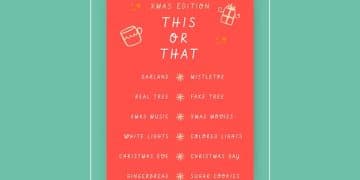Maximize Your Reading: How to Use Pocket App Efficiently

Pocket is a versatile app that allows you to curate and save articles, videos, and more from the web, making them accessible offline for convenient and efficient reading.
Do you ever come across interesting articles online but don’t have the time to read them right away? The Pocket app solves this problem by allowing you to save articles, videos, and other web content for later viewing, even without an internet connection. Let’s dive into how to use Pocket effectively to curate and read articles offline.
What is Pocket and Why Use It?
Pocket is a save-for-later app that lets you collect articles, videos, and web pages from any device and view them in a clean, distraction-free environment. But why should you use it? Let’s explore the key benefits.
Eliminate Information Overload
In today’s digital age, we are constantly bombarded with information. Pocket helps you filter out the noise and focus on what truly matters to you.
Offline Accessibility
One of Pocket’s standout features is its ability to download content for offline access. This is incredibly useful for commutes, travel, or any situation where you might not have an internet connection.

By saving articles to Pocket, you can curate your reading list, eliminating distractions and making it easy to focus on the content you find most valuable.
- Save articles, videos, and more from anywhere on the web.
- Access your saved content offline.
- Enjoy a distraction-free reading experience.
- Organize your saved items with tags.
Pocket is more than just a bookmarking tool; it’s a personal library of your favorite content, always available at your fingertips. It’s designed to help you manage and consume content efficiently.
Setting Up Your Pocket Account
Before you can start saving and reading articles offline, you’ll need to set up your Pocket account. Here’s a step-by-step guide to get you started.
Download and Install the App
First, download and install the Pocket app on your preferred devices. Pocket is available for iOS, Android, macOS, and as a web extension for popular browsers like Chrome, Firefox, and Safari.
Create an Account
Once the app is installed, open it and create an account. You can sign up with your email address, or use your Google or Apple account for a faster setup.
With Pocket set up, you’re ready to start saving content. The initial setup is straightforward and quick, so you can get right to curating your personal library of articles and videos.
- Download Pocket from your device’s app store or browser extension marketplace.
- Launch the app and choose to sign up with email, Google, or Apple.
- Follow the on-screen prompts to complete your account setup.
- Verify your email address if you signed up with email.
Pocket offers a seamless start. Soon you’ll have a personal store of articles and videos to enjoy anytime, anywhere, even offline.
Saving Articles to Pocket
Saving articles to Pocket is simple and can be done from almost any device. Whether you’re browsing on your computer or using your phone, Pocket makes it easy to collect content.
Using the Browser Extension
The Pocket browser extension is a convenient way to save articles directly from your browser. Once installed, you can save any web page with just a click.
Saving from Mobile Devices
On mobile devices, you can save articles to Pocket using the share sheet. Simply tap the share icon in your browser or app and select Pocket from the list of options.
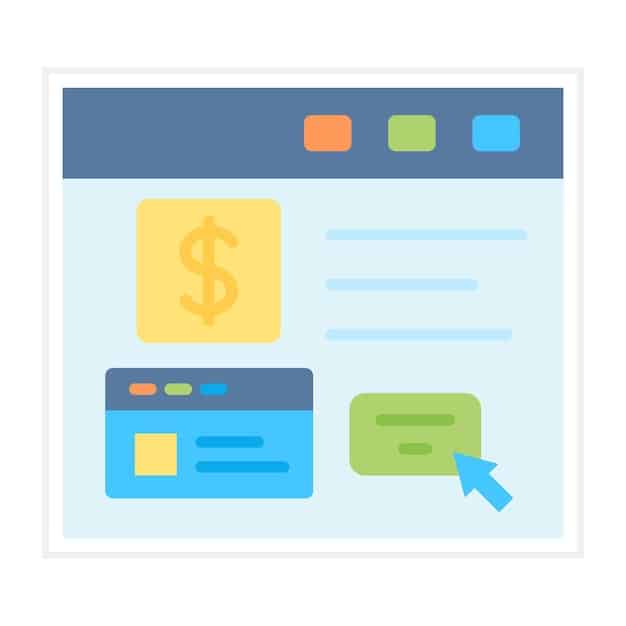
Pocket simplifies content saving, letting you quickly store articles for later. The ability to save from multiple devices makes Pocket a versatile tool for curating your reading list.
- Install the Pocket browser extension for quick saving.
- Use the share sheet on mobile devices to save articles from any app.
- Email links to Pocket if you prefer a manual method.
- Utilize Pocket’s integration with popular apps like Twitter and Flipboard.
No matter which method you choose, Pocket ensures that saving content is quick, easy, and integrated into your daily browsing habits.
Reading Articles Offline
One of Pocket’s most valuable features is the ability to read saved articles offline. This is perfect for times when you don’t have an internet connection but still want to catch up on your reading.
Accessing Your Saved Articles
To access your saved articles offline, simply open the Pocket app. Pocket automatically downloads your saved content, allowing you to read it even without an internet connection.
Enjoying a Distraction-Free Reading Experience
Pocket’s reading view is designed to eliminate distractions and make reading more enjoyable. You can customize the font size, text style, and background color to suit your preferences.
With Pocket, you can read on the train, in the park, or anywhere else without needing an internet connection. Customize the reading experience for maximum comfort.
Once you’ve downloaded articles, accessing them offline is straightforward. Plus, the customizable reading options mean you can adjust the text to your liking to reduce eye strain.
- Open the Pocket app without an internet connection.
- Select an article to start reading offline.
- Adjust font size, style, and background color for optimal reading.
- Use text-to-speech for convenient listening to articles.
Enjoy uninterrupted reading, tailored to your preferences, no matter where you are.
Organizing Your Saved Content
As you save more and more articles to Pocket, it’s important to keep your content organized. Pocket offers several tools to help you manage your saved items efficiently.
Using Tags
Tags are a great way to categorize your saved articles. You can add multiple tags to each article, making it easy to find related content later on.
Archiving Articles
Once you’ve finished reading an article, you can archive it to remove it from your main list. This helps keep your reading list clean and focused on the content you still want to read.
Pocket provides tools for organization; use tags and archiving for easy access.
Pocket’s tagging system keeps your saved content organized. Archiving helps you keep your reading list clean, archiving previously read entries.
- Add custom tags to categorize articles by topic.
- Use the archive feature to remove read articles from your list.
- Search for articles using keywords or advanced filters.
- Create a system of tags to match your individual needs.
Pocket provides a suite of tools designed to keep your saved content organized, allowing you to quickly locate and access the articles you need when you need them.
Advanced Pocket Features
Beyond the basics, Pocket offers several advanced features that can enhance your reading experience. These features include text-to-speech, integration with other apps, and more.
Text-to-Speech
Pocket’s text-to-speech feature allows you to listen to articles instead of reading them. This is great for multitasking or when you want to give your eyes a rest.
Integration with Other Apps
You can connect Pocket with various other apps and services such as Twitter, IFTTT, email clients, and note-taking apps to streamline your workflow.
Pocket’s advanced features allow you to do more with your saved content. Listen to articles with text-to-speech and connect to other apps.
Pocket’s commitment to versatility is evident in the availability of text-to-speech as well as connections to various online services.
- Listen to articles with text-to-speech while multitasking.
- Connect with IFTTT for more automation options.
- Use Pocket with Twitter and other content curation tools.
- Share interesting articles with friends and colleagues.
Explore all the functionality Pocket has to offer and take your content consumption to new heights.
| Key Feature | Brief Description |
|---|---|
| 💾 Offline Reading | Save articles and videos for offline access. |
| 🔖 Tagging System | Organize saved content using custom tags. |
| 🎧 Text-to-Speech | Listen to saved articles on the go. |
| 📱 Multi-Platform Support | Available on iOS, Android, and web browsers. |
Frequently Asked Questions
▼
You can save articles to Pocket using the browser extension, share sheet on mobile devices, or by emailing links directly to Pocket. The browser extension and share sheet options are the quickest methods.
▼
Yes, Pocket offers a free version that includes all the essential features for saving and reading articles offline. There’s also a premium version with additional features like permanent library and advanced search.
▼
Yes, Pocket allows you to organize your saved articles using tags. You can add multiple tags to each article, making it easy to categorize and find related content later on. Also, you can archive the articles.
▼
Pocket automatically downloads your saved content for offline access. Simply open the Pocket app when you don’t have an internet connection, and you can read all your saved articles without any issues.
▼
Yes, Pocket has a text-to-speech feature that allows you to listen to articles instead of reading them. This can be beneficial for multitasking or while giving your eyes a break.
Conclusion
The Pocket app is an invaluable tool for anyone who wants to manage their online reading more efficiently. With its ability to save articles from anywhere, provide offline access, and offer a distraction-free reading experience, Pocket is a must-have app for anyone looking to enhance their content consumption habits.