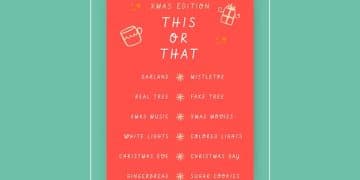LastPass App: 5 Insider Tips to Secure Your Passwords
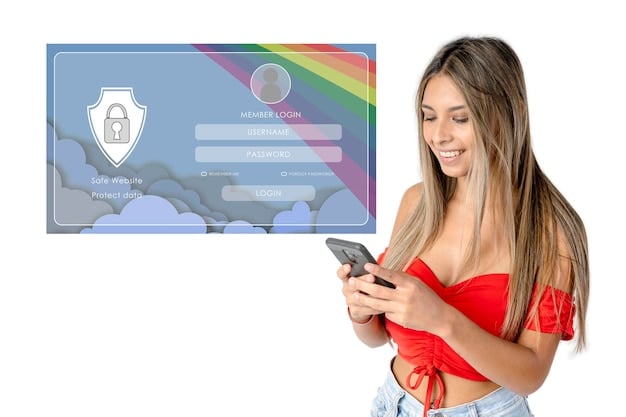
Securing your digital life is paramount, and the LastPass app offers robust features to manage and protect your passwords effectively; discover five insider tips to maximize your security using the LastPass app.
Are you looking to enhance your online security? The LastPass app is a popular password manager, but are you using it to its full potential? Let’s explore five insider tips to ensure your passwords are as secure as possible.
Understanding the LastPass App Interface and Core Features
Before diving into advanced security tips, it’s crucial to understand the basics. LastPass provides a user-friendly interface and a range of features designed to simplify password management. Familiarizing yourself with these core functionalities is the first step toward enhancing your overall security.
Navigating the Dashboard
The LastPass dashboard is your central hub. From here, you can access your stored passwords, generate new ones, and adjust your security settings. Understanding the layout and available options is essential for efficient use.
Key Features Overview
LastPass offers a variety of features, including password generation, secure notes, and autofill capabilities. Each feature plays a role in streamlining your digital life while maintaining a high level of security. Secure notes allow you to save sensitive data like Wi-Fi passwords and software licenses securely.
- Password Vault: Securely stores all your usernames and passwords.
- Password Generator: Creates strong, unique passwords for each of your accounts.
- Autofill: Automatically fills in your login credentials on websites and apps, saving you time and effort.
- Security Dashboard: Provides an overview of your password security, highlighting weak or reused passwords.
By grasping these fundamental aspects of the LastPass app, you’re setting the stage for implementing more advanced security strategies. This knowledge base will allow you to apply the following insider tips effectively, boosting your peace of mind and online protection.
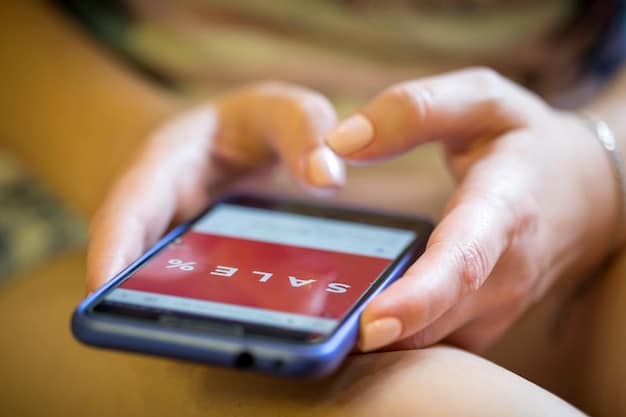
Tip 1: Master Password Strength and Recovery Options
Your master password is the key to your entire LastPass vault. Its strength is paramount, and having a solid recovery plan is crucial. This ensures that even if you forget your master password, you won’t lose access to your valuable data.
Creating a Strong Master Password
A strong master password should be long, complex, and unique. Avoid using personal information or common words. Aim for a minimum of 12 characters, incorporating a mix of uppercase and lowercase letters, numbers, and symbols.
Setting Up Multiple Recovery Options
LastPass offers various recovery options, including mobile account recovery and SMS recovery (if available in your region). Enabling multiple recovery methods ensures you have a backup plan in case you lose access to your master password. Take advantage of these features to mitigate any potential lockouts.
- Mobile Account Recovery: Verify your account via email address.
- SMS Recovery (if available): Receive a verification code via SMS to reset your master password.
Strengthening your master password and setting up multiple recovery options are critical first steps. Doing so creates a robust security foundation for your LastPass app, minimizing potential risks associated with password compromise.
Tip 2: Enable Multifactor Authentication (MFA) for Added Security
Multifactor authentication (MFA) adds an extra layer of security to your LastPass account. By requiring a second verification method in addition to your master password, MFA significantly reduces the risk of unauthorized access. This feature is highly recommended for all LastPass users.
Understanding Multifactor Authentication
MFA works by requiring a second form of identification, such as a code from an authenticator app or a fingerprint scan. Even if someone knows your master password, they won’t be able to access your vault without this additional verification step.
Setting Up MFA on LastPass
LastPass supports various MFA methods, including LastPass Authenticator, Google Authenticator, and others. To enable MFA, navigate to your account settings and select the desired authentication method. Follow the on-screen instructions to complete the setup.
- LastPass Authenticator: LastPass’s own MFA app, providing easy integration and push notifications.
- Google Authenticator: A widely used authenticator app that generates time-based codes.
- Hardware Security Keys: Physical keys like YubiKey that offer a robust, phishing-resistant MFA solution.
Enabling MFA on your LastPass account is one of the most effective ways to enhance your security. It significantly reduces the risk of unauthorized access, providing peace of mind and bolstering your overall digital defenses.
Tip 3: Regularly Review and Update Your Password Security Score
LastPass provides a security dashboard that analyzes your stored passwords and assigns a security score. Regularly reviewing this score and taking actions to improve it is crucial for maintaining a high level of security. The dashboard identifies weak, reused, or compromised passwords, allowing you to address these vulnerabilities promptly.
Understanding the Security Dashboard
The security dashboard offers a clear overview of your password health. It highlights areas of concern, such as weak passwords or accounts with potential data breaches. Pay close attention to these alerts and take immediate action to remediate any issues.
Improving Your Security Score
To improve your security score, focus on updating weak passwords, eliminating reused passwords, and addressing any flagged security breaches. Use the LastPass password generator to create strong, unique passwords for each of your accounts. Regular maintenance ensures your security remains up-to-date.
- Identify Weak Passwords: Locate passwords that are short, simple, or based on personal information.
- Eliminate Reused Passwords: Update any passwords that are used across multiple accounts.
- Address Security Breaches: Change passwords for any accounts that have been compromised in a data breach.
Tip 4: Secure Notes for Sensitive Information
LastPass isn’t just for passwords; it’s also a secure place to store sensitive information using the Secure Notes feature. This includes things like Wi-Fi passwords, software licenses, or even personal information. By using Secure Notes, you’re adding an extra layer of protection to your most important data.
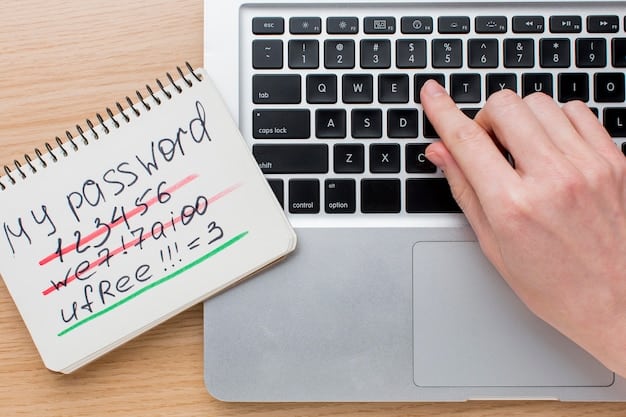
Creating Secure Notes
Creating a Secure Note is straightforward. Simply open LastPass, navigate to the Secure Notes section, and click “Add Note.” Give your note a descriptive title and enter the sensitive information. You can organize your notes into folders for easy access.
Types of Data to Store in Secure Notes
Consider storing information like:
- Wi-Fi Passwords: Keep them secure and easily accessible when guests visit.
- Software Licenses: A safe place to store product keys and registration details.
- Passport Information: Helpful in case of loss or theft while traveling.
- Credit Card Details: Encrypted and protected, but use caution and consider the risk.
Leveraging Secure Notes allows you to consolidate your most sensitive data in a single, secure location. This streamlines your access to important information while ensuring it remains protected from unauthorized access.
Tip 5: Stay Informed About LastPass Security Updates and Best Practices
The cybersecurity landscape is constantly evolving, and LastPass regularly releases updates and security advisories to address new threats. Staying informed about these updates and adhering to best practices is essential for maintaining optimal security. Regularly check the LastPass website and security blogs for the latest news and recommendations.
Following LastPass Security Alerts
LastPass often sends out security alerts via email or in-app notifications. Pay attention to these alerts, as they may contain critical information about potential vulnerabilities or security breaches. Promptly follow any recommended actions to mitigate risks.
Implementing Best Practices
In addition to staying informed about updates, adopt general password security best practices. This includes using unique usernames, avoiding public Wi-Fi for sensitive transactions, and being cautious of phishing attempts. These measures complement LastPass’s features, creating a comprehensive security posture.
- Use Unique Usernames: Avoid reusing usernames across multiple accounts.
- Be Wary of Phishing: Scrutinize emails and links before clicking, and never enter your master password into suspicious websites.
- Keep Software Updated: Ensure your operating system, web browser, and LastPass app are always up-to-date with the latest security patches.
Staying informed about LastPass security updates and implementing general best practices are ongoing responsibilities. This proactive approach ensures that you’re always one step ahead of potential threats, keeping your digital life secure and protected.
| Key Point | Brief Description |
|---|---|
| 🔑 Strong Master Password | Create a long, complex, and unique master password. |
| 📱 Multifactor Authentication | Enable MFA for an added layer of security. |
| 🛡️ Security Score Review | Regularly review and improve your password security score. |
| 📝 Secure Notes | Use Secure Notes to store sensitive information securely. |
Frequently Asked Questions (FAQs)
▼
A strong master password should be at least 12 characters long, and should include a mix of uppercase and lowercase letters, numbers, and symbols to increase its complexity and security.
▼
MFA adds an extra layer of security by requiring a second verification method, such as a code from an authenticator app, in addition to your master password, making unauthorized access much harder.
▼
It’s recommended to review your LastPass security score at least once a month. Consistent monitoring helps identify and address weak passwords or potential security breaches.
▼
You can safely store a variety of sensitive information in Secure Notes, including Wi-Fi passwords, software licenses, passport information, and credit card details.
▼
To stay up-to-date, regularly check the LastPass website and security blogs for the latest news, advisories, and recommended security practices to keep your account secure.
Conclusion
By implementing these five insider tips, you can significantly enhance the security of your LastPass app and protect your valuable digital information. Remember to use a strong master password, enable multifactor authentication, regularly review your security score, utilize secure notes, and stay informed about security updates. Taking these proactive steps will give you peace of mind and ensure a safer online experience.