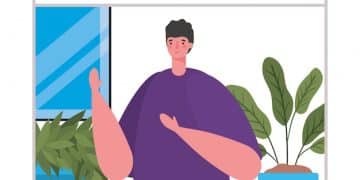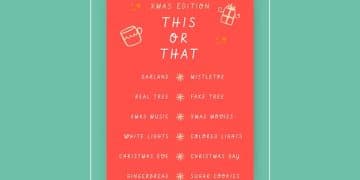Canva App: 4 Time-Saving Tricks for Stunning Graphics
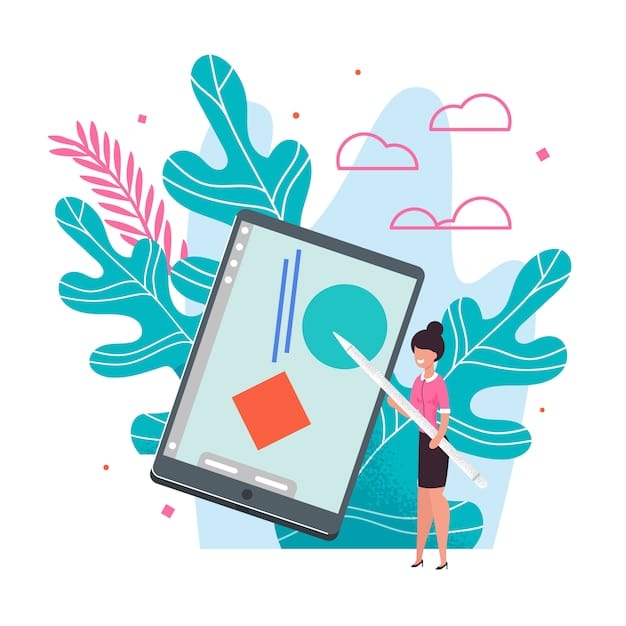
Unlock the full potential of the Canva app with these four time-saving tricks that will revolutionize your design process, allowing you to create stunning graphics efficiently and effectively.
The Canva app: Design Stunning Graphics with These 4 Time-Saving Tricks that will transform the way you design. Whether you’re a seasoned designer or just starting out, these tips will help you create professional-looking graphics in a fraction of the time.
Unlock Canva’s Potential: An Overview
Canva has become a cornerstone for many individuals and businesses seeking accessible and powerful design tools. Its intuitive interface and extensive library of templates and elements make it a go-to choice for creating everything from social media posts to presentations. But, like any tool, mastering Canva requires understanding its nuances and discovering shortcuts that can significantly enhance your productivity.
In this article, we’ll delve into four essential time-saving tricks that will help you take full advantage of the Canva app. These techniques are designed to streamline your workflow, allowing you to produce high-quality graphics more efficiently and effectively. By incorporating these strategies, you’ll be able to focus more on creativity and less on tedious manual tasks.
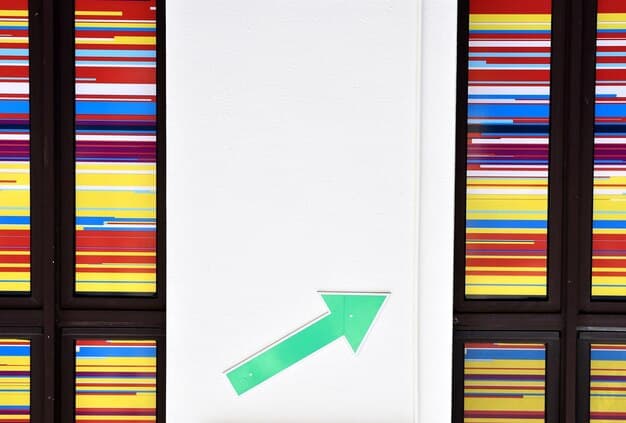
Trick #1: Mastering the Magic of Keyboard Shortcuts
One of the most effective ways to speed up your design process in Canva is by utilizing keyboard shortcuts. These shortcuts allow you to perform common actions quickly, without having to navigate through menus and toolbars. By committing a few key commands to memory, you can save valuable time and maintain a seamless workflow.
Using keyboard shortcuts not only accelerates your design process but also enhances your focus. When you’re not constantly clicking through menus, you can dedicate more attention to the creative aspects of your project. Here are some essential shortcuts that can transform your Canva experience:
Essential Canva Keyboard Shortcuts
- Text Insertion: Press ‘T’ to quickly insert a new text box into your design.
- Element Addition: Use ‘/’ followed by your search term to instantly search for and add elements.
- Grouping and Ungrouping: ‘Ctrl + G’ (or ‘Cmd + G’ on Mac) to group elements together, and ‘Ctrl + Shift + G’ (or ‘Cmd + Shift + G’ on Mac) to ungroup them.
- Duplication: ‘Ctrl + D’ (or ‘Cmd + D’ on Mac) to duplicate selected elements, saving you the effort of copying and pasting.
By integrating these keyboard shortcuts into your daily design routine, you’ll notice a significant boost in your efficiency. The time saved on each individual task accumulates, allowing you to complete projects faster and with greater precision.
Mastering keyboard shortcuts is a game-changer for any Canva user. These simple commands can drastically reduce the time spent on repetitive tasks, freeing you up to focus on the creative aspects of design. Make these shortcuts a habit, and you’ll see a marked improvement in your overall efficiency.
Trick #2: Leveraging Templates for Rapid Design
Canva’s extensive library of templates is one of its most valuable assets. These pre-designed layouts provide a solid foundation for your projects, allowing you to create professional-looking graphics quickly and easily. Instead of starting from scratch, you can leverage these templates to kickstart your design process and customize them to fit your specific needs.
Templates not only save time but also provide inspiration and guidance. They showcase different design styles, layouts, and color schemes, giving you a starting point to explore creative possibilities. Here’s how you can make the most of Canva’s templates:
Optimizing Template Usage
- Browse Extensively: Take the time to explore the template library and discover different styles and layouts that resonate with your brand and project goals.
- Customize Wisely: Don’t be afraid to modify templates to suit your unique requirements. Adjust colors, fonts, and elements to align with your brand identity.
- Mix and Match: Combine elements from different templates to create a truly unique design. This can add depth and personality to your projects.
- Save Your Creations: Once you’ve customized a template, save it as a new template for future use. This way, you can maintain consistency across your designs.
Using templates effectively involves a balance between leveraging pre-designed layouts and personalizing them to reflect your brand. By mastering this balance, you can create compelling graphics in a fraction of the time it would take to design from scratch.
Templates are a goldmine for Canva users looking to save time and enhance their design quality. By exploring, customizing, and saving templates, you can build a collection of go-to layouts that streamline your workflow and elevate your design game.
Trick #3: Harnessing Brand Kits for Consistency
Maintaining brand consistency is crucial for any business, and Canva’s Brand Kit feature makes it easier than ever. A Brand Kit allows you to store your brand’s logos, color palettes, and fonts in one convenient location, ensuring that all your designs adhere to your brand guidelines. This not only saves time but also reinforces your brand identity across all your visual content.
Setting up a Brand Kit streamlines your design process by eliminating the need to repeatedly search for your brand assets. With everything readily available, you can create cohesive and professional designs quickly and efficiently. Here’s how to effectively utilize Brand Kits:
Setting Up and Using Brand Kits
- Upload Your Logos: Add all variations of your logo to the Brand Kit, ensuring they are easily accessible for all your designs.
- Define Your Color Palette: Input your brand’s primary and secondary colors, allowing you to maintain a consistent visual theme.
- Choose Your Fonts: Select your brand’s preferred fonts for headings and body text, ensuring uniformity across all your designs.
- Organize Elements: Store frequently used graphic elements in your Brand Kit for quick access.
By centralizing your brand assets in a Brand Kit, you can significantly reduce the time spent searching for and applying them to your designs. This ensures that all your visual content remains consistent, professional, and aligned with your brand identity.
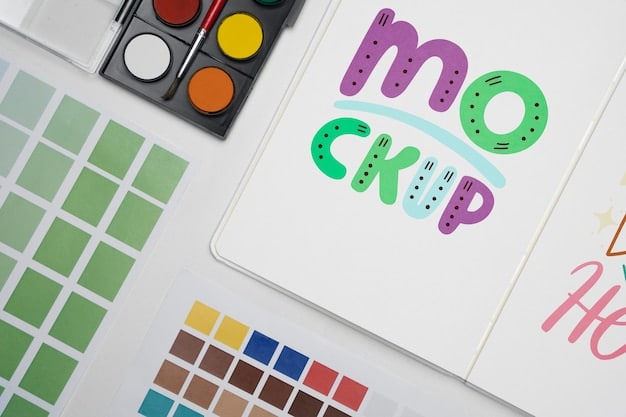
Brand Kits are an invaluable tool for maintaining consistency and saving time in Canva. By setting up and utilizing this feature effectively, you can ensure that all your designs reflect your brand identity and project a professional image.
Trick #4: Utilizing Canva’s Collaboration Features
Canva’s collaboration features are designed to facilitate teamwork and streamline the design process when working with others. By sharing your designs and inviting collaborators, you can gather feedback, make revisions, and finalize projects more efficiently. This collaborative approach not only saves time but also enhances the quality of your designs by incorporating diverse perspectives.
Collaboration in Canva goes beyond simple sharing. It allows for real-time editing, commenting, and feedback, making it easier to manage and coordinate design projects. Here’s how to leverage Canva’s collaboration features:
Collaborating Effectively in Canva
- Share Designs: Invite collaborators to view or edit your designs by sharing a direct link.
- Enable Commenting: Allow collaborators to leave comments and feedback directly on your designs.
- Real-Time Editing: Work simultaneously with others on the same design, making real-time revisions and adjustments.
- Manage Permissions: Control who can view, comment, or edit your designs by setting appropriate permissions.
By utilizing Canva’s collaboration features, you can transform the design process from a solitary task into a collaborative team effort. This not only saves time but also fosters creativity and ensures that your designs meet the needs and expectations of all stakeholders.
Canva’s collaboration tools are a game-changer for teams and individuals working on design projects together. By sharing, commenting, and editing in real-time, you can streamline the design process, enhance creativity, and ensure that your designs are aligned with your team’s goals.
| Key Point | Brief Description |
|---|---|
| ⌨️ Keyboard Shortcuts | Use shortcuts like ‘T’ for text to speed up design. |
| 🎨 Templates | Customize pre-designed layouts to fit your brand and project. |
| 🏢 Brand Kits | Store logos, colors, and fonts for brand consistency. |
| 🤝 Collaboration | Share, comment, and edit designs in real-time with collaborators. |
Frequently Asked Questions
▼
Key shortcuts include ‘T’ for text, ‘/’ for elements, ‘Ctrl + G’ to group, and ‘Ctrl + D’ to duplicate. Mastering these can significantly speed up your design workflow.
▼
Browse extensively, customize wisely, mix and match elements from different templates, and save your creations as new templates for future use.
▼
A Brand Kit stores your logos, color palettes, and fonts, ensuring brand consistency across all designs. It streamlines the process by eliminating the need to search for assets.
▼
Share designs, enable commenting, allow real-time editing, and manage permissions to foster teamwork and streamline the design process with collaborators.
▼
Yes, Canva templates can generally be used for commercial purposes, but it’s important to review Canva’s licensing terms to ensure compliance with their guidelines.
Conclusion
By incorporating these four time-saving tricks into your Canva workflow, you can significantly enhance your design efficiency and create stunning graphics with ease. From mastering keyboard shortcuts to leveraging templates, utilizing Brand Kits, and harnessing collaboration features, these techniques will empower you to make the most of the Canva app and elevate your design game.