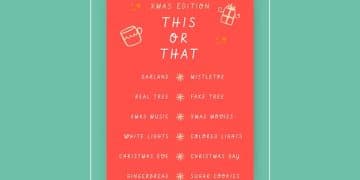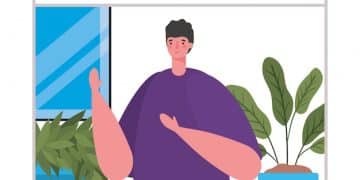Boost Your Productivity: 5 Essential Trello Power-Ups

Trello is a versatile project management tool that can be enhanced with Power-Ups; discovering five key Power-Ups that can significantly improve workflow, collaboration, and overall project success turns Trello into a productivity powerhouse.
Unlock the full potential of Trello with these five essential Power-Ups, designed to supercharge your project management capabilities and boost your team’s productivity.
Maximize Your Workflow: An Introduction to Trello Power-Ups
Trello is already a fantastic tool for organizing tasks and projects, but its true potential lies in its extensive library of Power-Ups. These add-ons integrate seamlessly to provide specialized functionalities that cater to various project needs from automation to enhanced communication and reporting.
By strategically choosing and implementing the right Power-Ups, you can transform your Trello boards into highly efficient and customized project management hubs. Let’s explore five Power-Ups that can significantly elevate your Trello experience.

Why Use Trello Power-Ups?
Power-Ups take your boards from simple task lists to dynamic and feature-rich management tools. They help you:
- Streamline workflows by automating repetitive tasks.
- Improve communication and collaboration among team members.
- Enhance data visualization and reporting.
- Integrate with other tools you already use, like Google Drive, Slack, and Jira.
Consider Power-Ups as tools that enhance the inherent capabilities of Trello, enabling it to be a system perfectly suited for your individual or collaborative methods.
In conclusion, integrating Power-Ups strategically allows Trello to act as a central, highly customized tool that adapts to specific organizational processes, increasing not only productivity but also team satisfaction and focus.
Power-Up 1: Butler – The Ultimate Automation Tool
Butler is Trello’s native automation Power-Up designed to streamline repetitive tasks, allowing you to focus on more important aspects of your project. It’s like having a virtual assistant that handles the mundane but necessary activities.
Simplify board maintenance and task execution with the power of automation.
Key Features of Butler
- Rule-Based Automation: Set triggers and actions to automate tasks based on specific events (e.g., when a card is moved to a certain list, automatically assign it to a team member).
- Scheduled Commands: Schedule tasks to occur at specific times or intervals (e.g., generate a weekly report every Friday).
- Custom Buttons: Create custom buttons on cards to perform multiple actions with a single click (e.g., move a card to “Done,” add a comment, and mark as complete).
Using Butler not only saves time but also minimizes the risk of errors associated with manual processes. It can standardize your workflows and ensure consistency across all your projects.
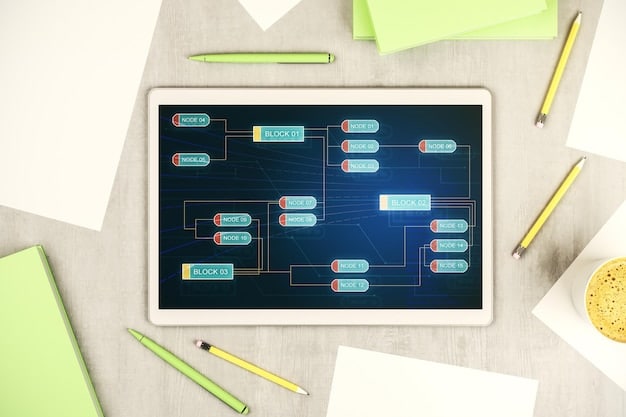
Effectively, Butler transforms Trello into a more dynamic and responsive tool, automating the flow of your projects and making sure that all the tasks are completed smoothly and efficiently.
Power-Up 2: Slack – Seamless Team Communication
For teams that heavily rely on Slack for communication, integrating it with Trello can significantly improve collaboration and keep everyone on the same page. The Slack Power-Up brings Trello updates directly into your Slack channels.
Keep conversations focused and projects moving forward with real-time updates.
Benefits of Integrating Slack with Trello
- Real-Time Notifications: Receive instant notifications in Slack when cards are created, moved, updated, or commented on.
- Card Previews: Share Trello cards in Slack to provide quick context and access to detailed information.
- Direct Actions: Perform actions on Trello cards directly from Slack (e.g., create cards, add comments, change due dates).
The Slack Power-Up helps reduce the need to switch between applications, keeping your team focused and informed. By centralizing project updates within your communication hub, you can streamline decision-making and resolve issues more quickly.
Effectively, integrating Slack with Trello simplifies the whole communication workflow, ensuring that all team resources and information are coordinated and conveniently accessible.
Power-Up 3: Google Drive – Centralized Document Management
Many projects rely on documents, spreadsheets, and presentations stored in Google Drive. The Google Drive Power-Up allows you to seamlessly link these files to your Trello cards, providing easy access and centralized document management.
Streamline access to project resources and keep all your documents organized.
Features of the Google Drive Power-Up
- Attach Files and Folders: Directly attach Google Drive files and folders to Trello cards.
- Real-Time Previews: View live previews of your Google Drive files within Trello.
- Create New Documents: Create new Google Docs, Sheets, and Slides directly from Trello cards.
This integration ensures that all team members have access to the latest versions of project documents, reducing confusion and improving collaboration. It eliminates the need to search through multiple platforms to find the right file.
Integrating Google Drive and Trello enhances the organization and accessibility of project files. This minimizes time wasted on document management and promotes a more cohesive work environment.
Power-Up 4: Calendar – Visual Project Timeline
The Calendar Power-Up provides a visual timeline of your Trello cards, allowing you to see due dates and schedule tasks in a calendar format. This can be particularly useful for projects with multiple deadlines and time-sensitive tasks.
Visualize your project schedule and ensure timely task completion.
How the Calendar Power-Up Helps
- Drag-and-Drop Scheduling: Easily adjust due dates by dragging cards on the calendar.
- Multiple Views: View your tasks in weekly or monthly calendar formats.
- Filter by Member: Filter the calendar to see tasks assigned to specific team members.
By using the Calendar Power-Up, you can gain a clear overview of your project timeline, identify potential conflicts, and ensure that tasks are completed on time. It helps in planning and managing resources more effectively.
The enhancement offers clear, visual information, making it easier to plan, strategize, and implement project milestones, which ultimately contributes to more efficient and effective task management.
Power-Up 5: Custom Fields – Tailored Card Information
Every project is unique, and sometimes the standard fields in Trello cards are not enough to capture all the necessary information. The Custom Fields Power-Up allows you to add additional fields to your cards, tailored to your specific project requirements.
Capture all essential information with custom fields that fit your project’s needs.
Benefits of Using Custom Fields
- Variety of Field Types: Add text fields, number fields, date fields, dropdown lists, and checkboxes.
- Consistent Data Entry: Ensure consistent data entry by defining specific fields and formats.
- Improved Reporting: Use custom fields to generate reports and analyze project data more effectively.
With Custom Fields, you can track additional data points, such as task priority, budget, customer information, or any other relevant details. This can enhance the organization and analysis of your project data.
In conclusion, the Custom Fields Power-Up equips teams to customize their Trello experience to the highest degree. This not only keeps teams organized but also helps to focus on project-specific details that can drive success.
| Key Point | Brief Description |
|---|---|
| ⚡️ Automation | Automate tasks with Butler to save time. |
| 💬 Communication | Integrate Slack for instant notifications. |
| 🗂️ Document Management | Use Google Drive to centralize files. |
| 📅 Timeline | Visualize deadlines with the Calendar Power-Up. |
Frequently Asked Questions (FAQ)
Power-Ups are integrations and enhancements that add extra features and functionality to your Trello boards, allowing you to customize and extend the capabilities of Trello to fit your specific project management needs.
To enable Power-Ups, go to your Trello board, click on “Power-Ups” in the menu, and then search for and enable the ones you want to use. Some Power-Ups may require additional configuration after enabling.
Many Power-Ups are free, but some offer additional features in paid plans. The pricing varies depending on the Power-Up. Trello’s free plan usually limits the number of Power-Ups you can enable per board.
While Power-Ups generally enhance Trello, using too many on a single board can potentially impact performance. It’s a good practice to only enable the Power-Ups that are essential to your workflow to avoid slowing down the board.
Most of the featured Power-Ups are user-friendly and do not require technical expertise to configure. Some may have advanced options for users who want more control, but basic setups are generally straightforward.
Conclusion
By leveraging these five Trello Power-Ups—Butler, Slack, Google Drive, Calendar, and Custom Fields—you can significantly enhance your project management capabilities and improve team productivity. Experiment with these add-ons to find the ones that best fit your needs and transform your Trello boards into powerful and efficient project hubs. Each Power-Up brings unique advantages, making your workflow smoother and more integrated.