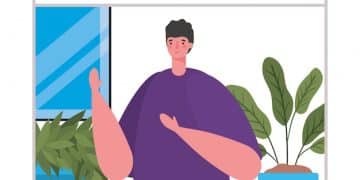Unlock Google Maps’ Hidden Features: Navigate the US Like a Pro
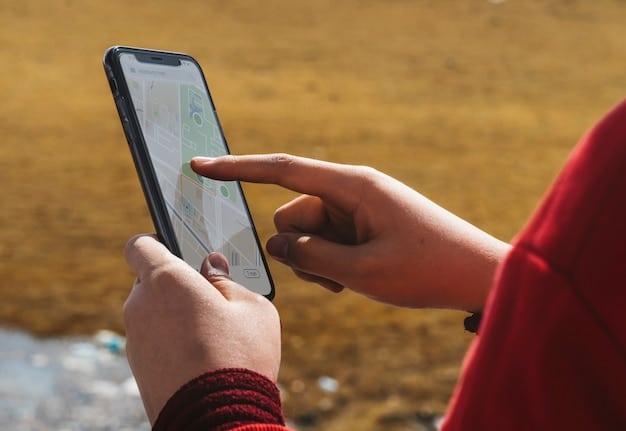
Google Maps offers a wealth of lesser-known features that can significantly enhance your navigation experience in the US, from offline maps and real-time transit updates to personalized recommendations and incident reporting, helping you navigate like a savvy local.
Want to navigate the US like a seasoned local? The Google Maps app is packed with hidden features and tricks that can transform your travel experience, making it smoother, more efficient, and more enjoyable. Let’s unlock these secrets!
Mastering Google Maps: Essential Hidden Features
Beyond the basics of finding directions, Google Maps offers a suite of powerful, yet often overlooked, features that can elevate your navigation skills. These hidden gems enable you to plan better, avoid delays, and discover local favorites effortlessly.
Let’s delve into some of the most useful hidden features that can help you navigate like a true local.
Offline Maps: Navigate Without Internet
One of the most invaluable hidden features is the ability to download offline maps. This is particularly useful when traveling in areas with poor or no internet connectivity, ensuring you never get lost.
Here’s how to download offline maps:
- Open the Google Maps app on your smartphone.
- Search for the area you want to download (e.g., “San Francisco”).
- Tap on the name of the location at the bottom of the screen.
- Tap the three dots in the top right corner and select “Download offline map”.
- Adjust the area you want to save and tap “Download”.
Now you can access the map even without an internet connection.
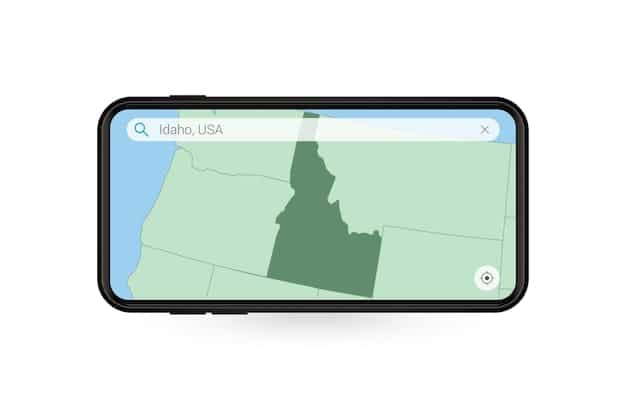
Real-Time Transit Updates: Stay Ahead of Delays
For those relying on public transportation, Google Maps provides real-time transit updates. This feature delivers up-to-the-minute information about delays, route changes, and service disruptions to help you plan your journey effectively.
Here’s how to utilize real-time transit updates:
- Enter your destination in the Google Maps search bar.
- Tap the “Directions” button.
- Select the public transit icon (usually a train or bus).
- View real-time updates, alternative routes, and departure times.
This feature is a lifesaver for navigating complex urban transit systems.
By utilizing these hidden features, you can enhance your navigation experience and avoid common travel pitfalls.
Explore Like a Local: Uncovering Neighborhood Gems
Google Maps isn’t just about getting from point A to point B; it’s also a powerful tool for discovering local hidden gems and exploring neighborhoods like a true insider. With personalized recommendations and local insights, you can uncover the best-kept secrets of any city.
Let’s see how you can unlock the full potential of Google Maps for local exploration.
Personalized Recommendations: Discover Hidden Spots
Google Maps uses your search history, reviews, and ratings to provide personalized recommendations. This feature helps you find restaurants, cafes, shops, and attractions that align with your interests.
To find personalized recommendations:
- Open the Google Maps app.
- Tap the “Explore” tab at the bottom of the screen.
- Browse the personalized suggestions based on your preferences.
This is a fantastic way to discover new places you might otherwise miss.
Local Guides: Tap Into Community Knowledge
The Local Guides program within Google Maps allows users to share reviews, photos, and local insights. By reading these contributions, you can get a sense of a place’s atmosphere and make informed decisions.
Here’s how to use Local Guides:
- Search for a specific location.
- Scroll down to the reviews section.
- Read reviews and view photos from Local Guides.
These reviews often provide valuable details that aren’t available elsewhere.
Exploring a new city becomes much more rewarding when you have access to personalized recommendations and community insights.
Advanced Navigation Tips: Making the Most of Google Maps
To truly navigate like a pro, you need to go beyond the standard features of Google Maps. By mastering advanced navigation tips, you can optimize your routes, save time, and handle unexpected situations with ease.
Let’s explore some advanced tips that can transform your navigation prowess.
Multi-Stop Routes: Efficient Trip Planning
Google Maps allows you to create multi-stop routes, making it easy to plan trips with multiple destinations. This feature is particularly useful for errands, deliveries, or sightseeing tours.
To create a multi-stop route:
- Enter your starting point and destination in the Google Maps search bar.
- Tap the three dots in the top right corner and select “Add stop”.
- Add up to nine additional stops along your route.
- Rearrange the stops by dragging them in the desired order.
This ensures the most efficient and logical route for your trip.
Incident Reporting: Help Others Navigate Smarter
Google Maps allows users to report incidents such as accidents, construction, and road closures in real time. By contributing to this crowdsourced information, you can help others avoid delays and find alternative routes.
To report an incident:
- While navigating, tap the speech bubble icon on the bottom left of the screen.
- Select the type of incident you want to report (e.g., accident, slow down, road closure).
- Confirm the location and add any additional details if necessary.
This helps improve the overall navigation experience for everyone.
With these advanced navigation tips, you can navigate with confidence and efficiency, no matter where you are.

Customizing Your Google Maps Experience: Personalization is Key
Google Maps offers numerous customization options to tailor the app to your specific needs and preferences. From adjusting map settings to creating custom lists, these features can significantly enhance your overall experience.
Let’s dive into the customization options that can make Google Maps truly your own.
Custom Lists: Organize Your Favorite Spots
You can create custom lists within Google Maps to organize your favorite places, such as restaurants, cafes, and attractions. This allows you to quickly access and share your recommendations with friends and family.
To create a custom list:
- Search for a location you want to save.
- Tap the “Save” button.
- Choose an existing list or create a new one.
- Add notes or tags to the saved location for future reference.
These lists can be shared with others, making it easy to coordinate outings.
Adjusting Map Settings: Optimize Visual Experience
Google Maps provides several settings to adjust the visual experience, such as changing the map style, enabling traffic overlays, and adjusting the font size. These customizations can improve readability and make the app more user-friendly.
To adjust map settings:
- Tap your profile icon in the top right corner.
- Select “Settings”.
- Navigate to “Map display” or “Navigation settings”.
- Adjust preferences for traffic overlays, map style, and font size.
This ensures the map looks and functions exactly as you want.
Personalizing your Google Maps experience ensures that the app meets your specific navigation and exploration needs.
Troubleshooting Common Google Maps Issues: Quick Fixes and Solutions
Even with its advanced features, Google Maps can sometimes encounter issues. Knowing how to troubleshoot common problems can save you from frustration and ensure a smooth navigation experience.
Let’s discuss some common issues and their quick fixes.
GPS Accuracy Problems: Calibrate Your Device
If you’re experiencing inaccurate GPS readings, calibrating your device can help. This involves moving your phone in a figure-eight pattern to recalibrate the compass and improve accuracy.
To calibrate your device:
- Open the Google Maps app.
- Tap the blue dot indicating your location.
- If accuracy is low, a “Calibrate” button will appear.
- Follow the on-screen instructions to move your phone in a figure-eight pattern.
This can significantly improve GPS accuracy.
Map Not Updating: Clear Cache and Data
If your Google Maps isn’t updating, clearing the app’s cache and data can often resolve the problem. This removes temporary files and ensures you’re using the latest version of the map.
To clear cache and data:
- Go to your phone’s settings.
- Find “Apps” or “Application Manager”.
- Locate Google Maps in the list of apps.
- Tap “Storage” then “Clear cache” and “Clear data”.
This will refresh the app and resolve many update issues.
Being prepared with these troubleshooting tips ensures you can address common Google Maps issues quickly and effectively.
Future Trends in Google Maps Navigation: What’s Next?
Google Maps continues to evolve, incorporating new technologies and features to enhance the navigation experience. Staying informed about future trends can help you anticipate and leverage upcoming innovations.
Let’s explore some potential future trends in Google Maps navigation.
Augmented Reality Navigation: Enhanced Real-World Guidance
Augmented reality (AR) navigation overlays digital directions and information onto the real world through your smartphone’s camera. This provides a more intuitive and immersive navigation experience.
Expect to see more widespread adoption of AR navigation features in the future, making it easier to follow directions in complex environments.
Integration with AI: Smarter Route Planning
Artificial intelligence (AI) is playing an increasingly important role in Google Maps, enabling smarter route planning, real-time traffic prediction, and personalized recommendations. AI algorithms can analyze vast amounts of data to optimize your navigation experience.
Look for more advanced AI-powered features to emerge, further enhancing the app’s capabilities.
Staying abreast of these future trends ensures you’re ready to take advantage of the latest advancements in Google Maps navigation.
| Key Feature | Brief Description |
|---|---|
| 🗺️ Offline Maps | Download maps for navigation without internet access. |
| 🚦 Real-Time Transit | Get up-to-date info on public transit delays and changes. |
| 📍 Personalized Recs | Discover hidden spots based on your preferences. |
| 🚧 Incident Reporting | Report accidents and closures to help other users. |
Frequently Asked Questions (FAQ)
▼
Open the location in Google Maps, tap “Save”, then choose a list or create a new one. You can add notes for future reference. This helps you organize favorite spots and plan trips efficiently.
▼
Yes, you can download maps for offline use. Search for the area, tap the location’s name, then tap the three dots and choose “Download offline map”. Now you can navigate without an internet connection.
▼
While navigating, tap the speech bubble icon. Select the incident type, confirm the location, and add details. Reporting helps other users avoid delays and improves overall navigation.
▼
Tap your profile icon, go to “Settings”, then “Map display”. Adjust preferences for traffic, map style, and font size to improve readability and personalize your experience.
▼
AR navigation overlays digital directions onto the real world using your phone’s camera. It offers a more intuitive and immersive navigation experience, especially useful in complex urban environments.
Conclusion
By mastering these often-overlooked features and tips, you can transform your Google Maps experience and navigate the US like a true local. From offline maps and real-time transit updates to personalized recommendations and incident reporting, Google Maps offers a wealth of tools to make your journeys smoother, more efficient, and more enjoyable.